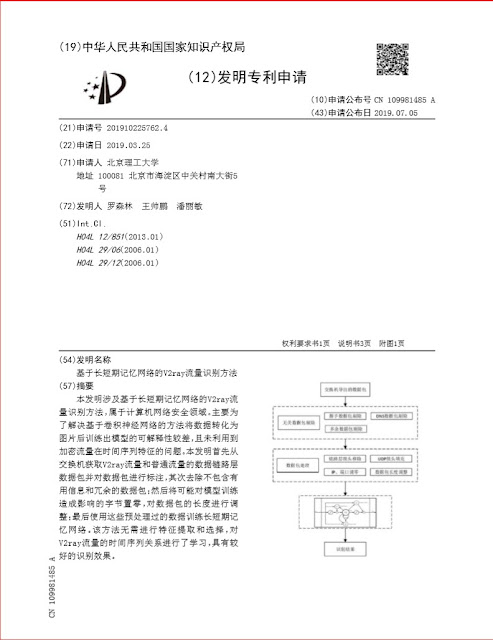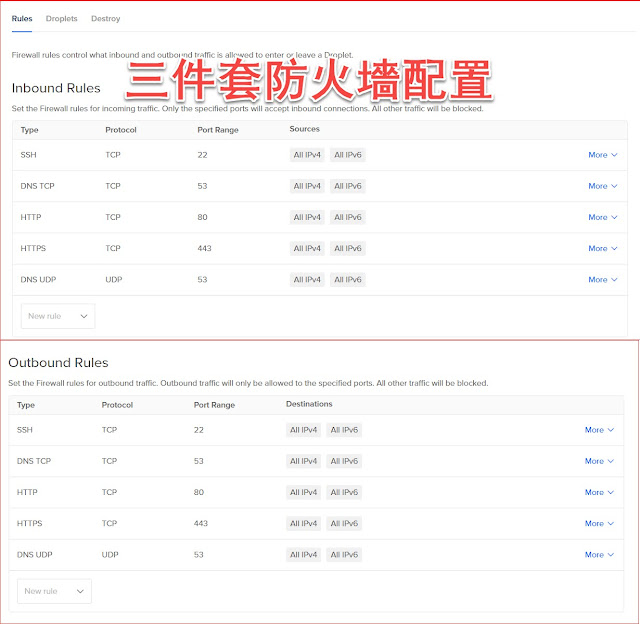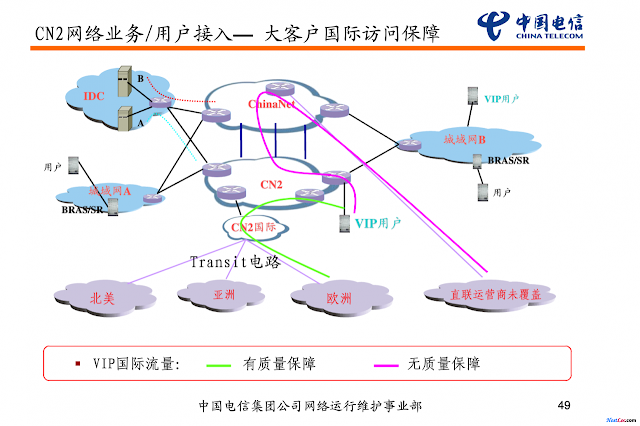新版Trojan官方脚本手動純净安裝科學上網服務器,配置TLS1.3+NGINX+偽站2019.12.29指令小結
安裝環境 VPS平臺digitalocean 操作系統debian10.2 一、新建VPS並做好cloudflare解析(略) 二、常用軟件包,增加了XZ包 #apt-get -y update && apt-get -y install unzip zip wget curl nano sudo ufw socat ntp ntpdate gcc git xz-utils 三、BBR加速 修改系统变量 echo "net.core.default_qdisc=fq" >> /etc/sysctl.conf echo "net.ipv4.tcp_congestion_control=bbr" >> /etc/sysctl.conf 保存生效 sysctl -p 查看内核是否已开启BBR #lsmod | grep bbr 返回值有 tcp_bbr 模块即说明 bbr 已启动 四、安裝NGINX和僞裝站點 #apt install -y nginx #systemctl stop nginx 安装伪站 #wget https://github.com/mikewubox/mikewubox.github.io/archive/master.zip #unzip master.zip #cp -rf mikewubox.github.io-master/* /var/www/html nginx配置文件 #nano /etc/nginx/conf.d/trojan.conf 參考 https://github.com/mikewubox/V2Ray3/tree/master/trojan 五、安裝trojan #bash -c "$(curl -fsSL https://raw.githubusercontent.com/trojan-gfw/trojan-quickstart/master/trojan-quickstart.sh)" 配置服務端 nano /usr/local/etc/trojan/config.json 參考 https://github.com/mikewubox/