V2Ray官方脚本手動純净安裝HTTP2+TLS+BBR2019.12.13指令小結
安裝環境
VPS平臺digitalocean
操作系統debian10
一、新建VPS,注冊域名並解析好(略)
二、常用軟件包
#apt-get -y update && apt-get -y install unzip zip wget curl nano sudo ufw socat ntp ntpdate gcc git
三、v2ray安裝&配置
#bash <(curl -Ls https://install.direct/go.sh)
#nano /etc/v2ray/config.json
配置參考https://github.com/mikewubox/V2Ray3
四、TLS證書
#curl https://get.acme.sh | sh
安装成功后执行
#source ~/.bashrc
以确保脚本所设置的命令别名生效。
生成ECC证书:
#sudo ~/.acme.sh/acme.sh --issue -d ggg777.ml --standalone -k ec-256
将ECC证书和密钥安装到 /etc/v2ray 中
#sudo ~/.acme.sh/acme.sh --installcert -d ggg777.ml --fullchainpath /etc/v2ray/v2ray.crt --keypath /etc/v2ray/v2ray.key --ecc
查看证书位置 find / -name *ggg777*
五、加速優化
BBR
修改系统变量
echo "net.core.default_qdisc=fq" >> /etc/sysctl.conf
echo "net.ipv4.tcp_congestion_control=bbr" >> /etc/sysctl.conf
保存生效
sysctl -p
查看内核是否已开启BBR
sysctl net.ipv4.tcp_available_congestion_control
sysctl net.ipv4.tcp_congestion_control
#lsmod | grep bbr
返回值有 tcp_bbr 模块即说明 bbr 已启动
六、啓動V2RAY,
# systemctl start v2ray
#systemctl status v2ray
七、云防火墻(開22端口TCP,80端口TCP,443端口TCP,53端口TCP,UDP)
SSL安全檢測
https://www.immuniweb.com/ssl/
VPS平臺digitalocean
操作系統debian10
一、新建VPS,注冊域名並解析好(略)
二、常用軟件包
#apt-get -y update && apt-get -y install unzip zip wget curl nano sudo ufw socat ntp ntpdate gcc git
三、v2ray安裝&配置
#bash <(curl -Ls https://install.direct/go.sh)
#nano /etc/v2ray/config.json
配置參考https://github.com/mikewubox/V2Ray3
四、TLS證書
#curl https://get.acme.sh | sh
安装成功后执行
#source ~/.bashrc
以确保脚本所设置的命令别名生效。
生成ECC证书:
#sudo ~/.acme.sh/acme.sh --issue -d ggg777.ml --standalone -k ec-256
将ECC证书和密钥安装到 /etc/v2ray 中
#sudo ~/.acme.sh/acme.sh --installcert -d ggg777.ml --fullchainpath /etc/v2ray/v2ray.crt --keypath /etc/v2ray/v2ray.key --ecc
查看证书位置 find / -name *ggg777*
五、加速優化
BBR
修改系统变量
echo "net.core.default_qdisc=fq" >> /etc/sysctl.conf
echo "net.ipv4.tcp_congestion_control=bbr" >> /etc/sysctl.conf
保存生效
sysctl -p
查看内核是否已开启BBR
sysctl net.ipv4.tcp_available_congestion_control
sysctl net.ipv4.tcp_congestion_control
#lsmod | grep bbr
返回值有 tcp_bbr 模块即说明 bbr 已启动
六、啓動V2RAY,
# systemctl start v2ray
#systemctl status v2ray
七、云防火墻(開22端口TCP,80端口TCP,443端口TCP,53端口TCP,UDP)
SSL安全檢測
https://www.immuniweb.com/ssl/
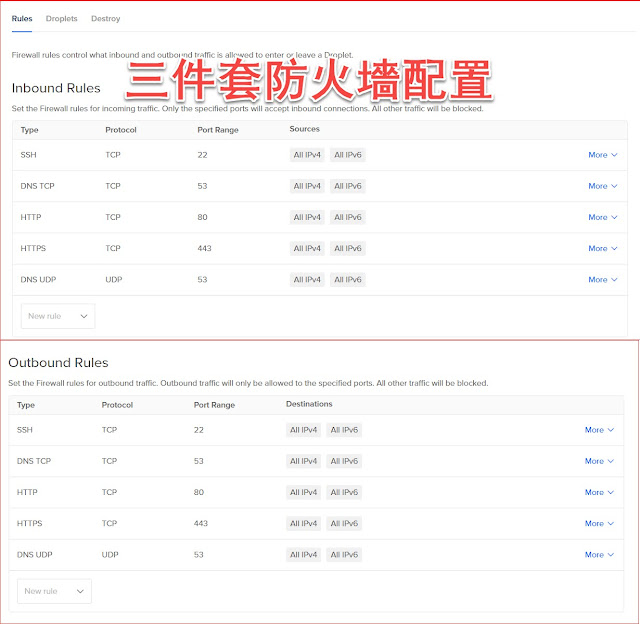
评论
发表评论